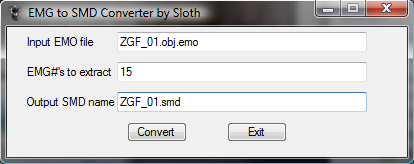copyright sensibeat
sloth86's tools: http://aemods.pbworks.com/w/page/42053948/aetools#Sloth86sModelSwapTools
- DDSREFEDIT32.exe
- EMG2SMD.exe
- EMGSWAP.exe
- OBJ2EMG.exe (latest version: http://www.mediafire.com/?p1vvruy4ycy3ejt)
With this method you can only swap static objects assigned to 1 bone.
First chose a .obj you want to swap:
Chose a character and extract the full model as a .obj with sf4explorer:
You'll have to edit the model in your 3D editor to fit the character:
¤ More infos about that part here: http://filthypants.blogspot.com/2009/08/beginners-guide-to-sf4-model-editing.html
¤ To open the .obj in 3ds max you may need to open it and save it in misfit model 3d first.
Now you have your model in place save it and open EMG2SMD.exe:
I want to swap my cap with zangief's hairs (15th #EMG -as viewed in sf4explorer-)
Open the smd in notepad and look for the number of the bone you want to link your object to:
in that case I want to link to the "head bone": #6.
¤ More infos on smd here: http://developer.valvesoftware.com/wiki/Studiomdl_Data
Now you can use OBJ2EMG.exe:
¤ To use a .obj from 3ds max in OBJ2EMG you may need to open it and save it in misfit model 3d first.
Then use EMGSWAP.exe:
We aren't done yet, it needs some textures (diffusion+normal map dds):
¤ See other tutorials to add dds to your col.emb and nml.emb...
Then use DDSREFEDIT32.exe (I renamed former new.emo to ZGF_01.obj.emo before this step):
That looks OK in sf4explorer:
Let's test in game:
edit:
I thought the bone ID# was in hexadecimal in the smb... it's in decimal sorry for the confusion, I erased that part.
You actually need to write it in hexadecimal when you do it manually, we'll see that in another tutorial...
edit 2: I knew I forgot something...
I didn't linked any material features in the .emm to my "mcap"
2 ways to do it:
1) the lazy way: edit the obj.emo in hexadecimal and change "mcap" by a material that could do the trick like "shoes" or "pants"
2) using NanjouJ's matedit tool, replacing an unused material (in that case "hair") by "mcap" and the features you want to use on it.
http://aemods.pbworks.com/w/page/42053948/aetools#NanjouJsMaterialsTool
UPDATE: use sloth86's EMMEdit instead. It's much easier.
Here's the final result with material features added (no more weird reflections):