I have my television hooked up to a computer running Ubuntu 12.10 Quantal and have had issues with overscan across a variety of chipsets. For Nvidia graphics, the proprietary driver sometimes has an overscan compensation slider or at least
something. Intel drivers are open source and very convenient but don't seem to have much in the way of driver configuration outside of what's exposed in the normal settings applications.
If you have an Intel chipset, such as the built-in HD4000 graphics that come with Ivy Bridge CPUs, there are a few angles you can try that center around using xrandr, which stands for 'X Resize, Rotate and Reflection.' This program has a bunch of different options, and I strongly recommend spending some time with the
man page. No matter which options you try first, you'll need to query the program and see which display device is being used. You can do this by typing into a terminal:
xrandr -qFor me, HDMI3 is the one that's hooked up, so it lists all of the available modelines and some other information.
Now that we know which device is being used, we can invoke xrandr with this syntax:
xrandr --output [device] --[option]The option that worked for me is
--transform, which performs some crazy matrix math that I don't understand (I'll update this post if someone tells me wtf is going on) on each pixel, apparently kinda like the pixel shader stuff I've written about elsewhere, I think...? Anyway (replace HDMI3 with whatever your device is called):
xrandr --output HDMI3 --transform 1.05,0,-35,0,1.05,-19,0,0,1This doesn't make it fit exactly on my screen but it's much closer than it was. Unfortunately, it gets wiped out every time you logout, so we need to do something to make it stick. You can add it to your startup items or tack it onto your lightdm window manager's configuration file by typing into a terminal:
sudo nano /etc/lightdm/lightdm.confNavigate to the end of the file and start a new line and paste this in:
display-setup-script=xrandr --output HDMI3 --transform 1.05,0,-35,0,1.05,-19,0,0,1Save and exit and the transform command should kick in every time you login.
Other options that may help:
The 'scale' option should ideally just scale your screen down, but in my experience, it makes everything (text, window borders , etc) bigger, similar to changing the DPI in Windows, without actually changing the visible area.
The 'border' option also seems like it should do exactly what we want, but I haven't seen it actually work anywhere. On my system, it fails with this error:
X Error of failed request: BadName (named color or font does not exist) Major opcode of failed request: 140 (RANDR) Minor opcode of failed request: 11 (RRQueryOutputProperty) Serial number of failed request: 29 Current serial number in output stream: 29which seems to be a catch-all for unrecognized commands :/
Generally, I would recommend skipping all of this and attempting to fix it through your TV's built-in options (generally called "just scan" mode or "pixel perfect" or something like that). The only time you should attempt to do it in software is when your TV is too crummy (like mine) and doesn't have any of those options.
UPDATE (5/20/2014): A helpful anonymous commentor explains the transform matrix thusly:
The transformation matrix seems pretty straightforward to me:
It's just an affine 2D transform. Think of 1.05,0,-35,0,1.05,-19,0,0,1 as the following matrix:
|1.05 0 -35|
|0 1.05 -19|
|0 0 0 |
The upper two diagonal coefficients are scaling factors, i.e. in this case, the picture would be expanded by 5% horizontally and vertically. The last column is a translation vector, in this case causing the picture to be transformed by 35 pixels to the left and 19 pixels upwards (or downwards, depending on the coordinate system).
The last row needs to be (0, 0, 1), or combining two affine transforms will not work correctly. They are not relevant for the actual transformation.

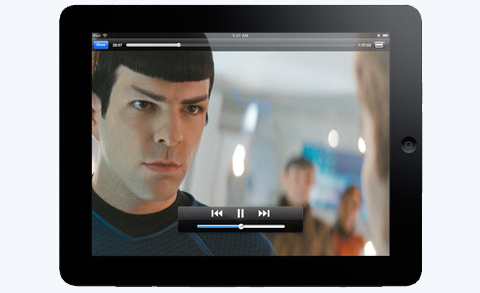 I have decided to add all the movies that are compatible with the iPad, iPhone and iPod Touch in this post to make it easy for mobile users to watch and enjoy the movies I add. It's also compatible with computers (Pc's and laptop). Just click on the name of the movie you would like to watch and follow the instructions posted. Enjoy Movies. You can also request new movies to be added here via comments.
I have decided to add all the movies that are compatible with the iPad, iPhone and iPod Touch in this post to make it easy for mobile users to watch and enjoy the movies I add. It's also compatible with computers (Pc's and laptop). Just click on the name of the movie you would like to watch and follow the instructions posted. Enjoy Movies. You can also request new movies to be added here via comments. 



 Revolutionary Road is one of those movies that seems to touch on parts of many people's lives. This film based on a novel a beautifully acted and directed movie about marriage. Kate Winslet and Leonardo DiCaprio prove again that they have a good chemistry on the film and they work very well together.
Revolutionary Road is one of those movies that seems to touch on parts of many people's lives. This film based on a novel a beautifully acted and directed movie about marriage. Kate Winslet and Leonardo DiCaprio prove again that they have a good chemistry on the film and they work very well together. 



















